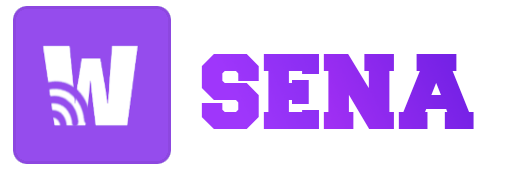For a brief period, I changed my configuration to use Optimus Manager instead of Bumblebee because I couldn't get my NVIDIA GPU to work with command optirun. I must admit that this always worked when I used Debian distro bases, but it's not a big deal for me to keep using Debian distros,
I love them as containers or production instances, but not on my desktop, I'm not a big fan of extra apt repositories, after updates some incompatibilities happen and packages may break, for me it's frequent because I'm a developer and I use so many packages 📦.
First, define Bumbleebee.

In the context of GPUs (Graphics Processing Units) and Linux, Bumblebee refers to a project that allows you to use a system's dedicated GPU (typically NVIDIA) for producing graphics while still using the integrated GPU for less demanding tasks. This is especially beneficial in laptops when running applications that do not require the full capabilities of the dedicated GPU.
Bumblebee's principal application is in laptops with dual GPUs, which include an integrated GPU (like Intel's integrated graphics) and a separate GPU (like NVIDIA). Bumblebee enables switching between various GPUs dependent on the application's graphical processing power requirements.
Here's an overview of how Bumblebee works:
- Integrated GPU (for example, Intel): Handles basic rendering and the desktop environment.
- Dedicated GPU (e.g., NVIDIA): Remains in a low-power state until a more graphics-intensive task requires it.
- Optimus Technology (NVIDIA): This is a technology that enables for the seamless switching of integrated and dedicated GPUs depending on the workload.
- Bumblebee: Serves as a bridge between Optimus Technology and the Linux operating system. It enables selected apps to use the dedicated GPU while keeping the rest of the system on the integrated GPU to save power.
It's worth noting that you can use simply NVIDIA while skipping your integrated GPU, but you'll sacrifice battery life for graphical acceleration.
If you purchased a Dell laptop 5 years ago, you may have chosen an Inspiron model with a dedicated GeForce GPU and integrated Intel Graphics. Nowadays, AMD Ryzen with GPU solves your challenges, and you don't require Bumblebee 😭.
Requirements
First, ensure that your Bumblebee service is running and in good health.
You should start the service if it is not already operating.
Using the optirun or primusrun commands
Both optirun and primusrun are commands that work in tandem with the Bumblebee project, which enables dynamic switching between integrated and dedicated GPUs on laptops equipped with NVIDIA Optimus technology. These commands accomplish similar tasks but differ in terms of performance and how they handle the rendering process.
- optirun: This Bumblebee project command is used to run a program with the dedicated GPU. It employs VirtualGL as a bridge, rendering graphics on the dedicated GPU before sending the output to the integrated GPU for display. The disadvantage is that the method includes duplicating frames between GPUs, which can increase overhead and degrade speed. Wine and Crossover, for example, may not work correctly in this way.
- primusrus: This command is part of the Bumblebee project as well, but it takes a different approach. It employs Primus as a VirtualGL backend in order to reduce the overhead involved with copying frames between GPUs. When compared to optirun, Primus seeks to improve performance by providing a more efficient approach to handle the rendering process, resulting in higher frame rates for GPU-intensive applications. Improved support for Wine and Crossover apps.
The file /etc/bumblebee/xorg.conf.nvidia that follows is an exact representation of the default settings generated by your Linux distribution, in this instance Manjaro Hardware Detection (mhwd).
Before performing the testing command, install glxgears from the mesa-utils package:
For tackling the issue, let us run primusrun and optirun with an application to test the graphics card.
The result should be an issue bellow:
- Optirun
- Primusrun
This problem occurred because the NVIDA configuration did not include the required BusID device for the dedicated GPU.
The command below will return your BusID devices.
The result:
In this scenario, 08:00.0 is the BusID device for my NVIDIA dedicated GPU. So, in the configuration file /etc/bumblebee/xorg.conf.nvidia, specify this reference at section device (BusID "PCI:08:00:0"):
⚡ Please replace the dot with a colon in the suffix BusID. From PCI:08:00.0 to PCI:08:00:0
We can now execute commands without trouble.
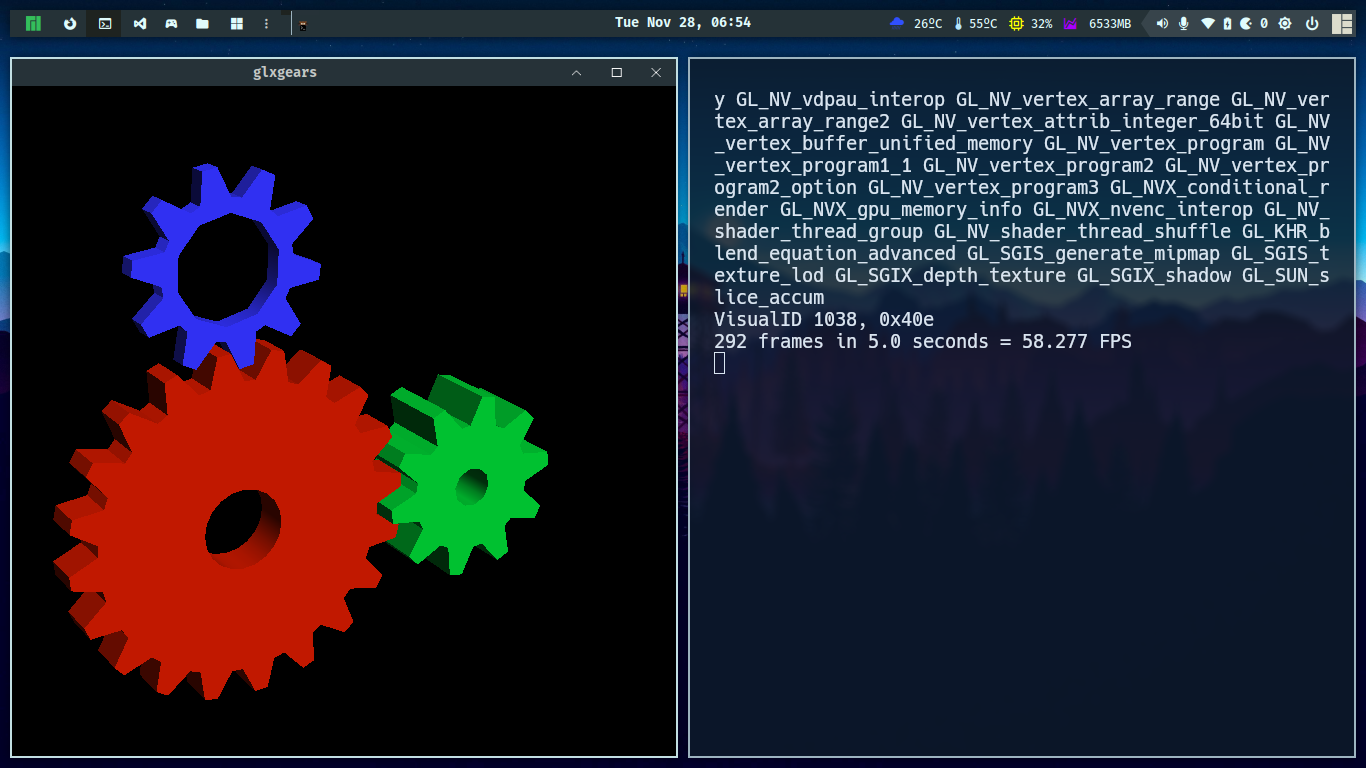
Final thoughts
Today's article addresses a typical problem that happens after installing Manjaro if you have multiple Graphic Cards and use Bumblebee to manage them. Arch distributors may be aware of this issue. Thank you for reading. I hope this article helped you solve your problem and that you enjoy your games.
God bless 🕊️ your day and your kernel 🧠, and I hope to see you soon.